General Settings
Right-click the Listary tray icon and go to Options -> General
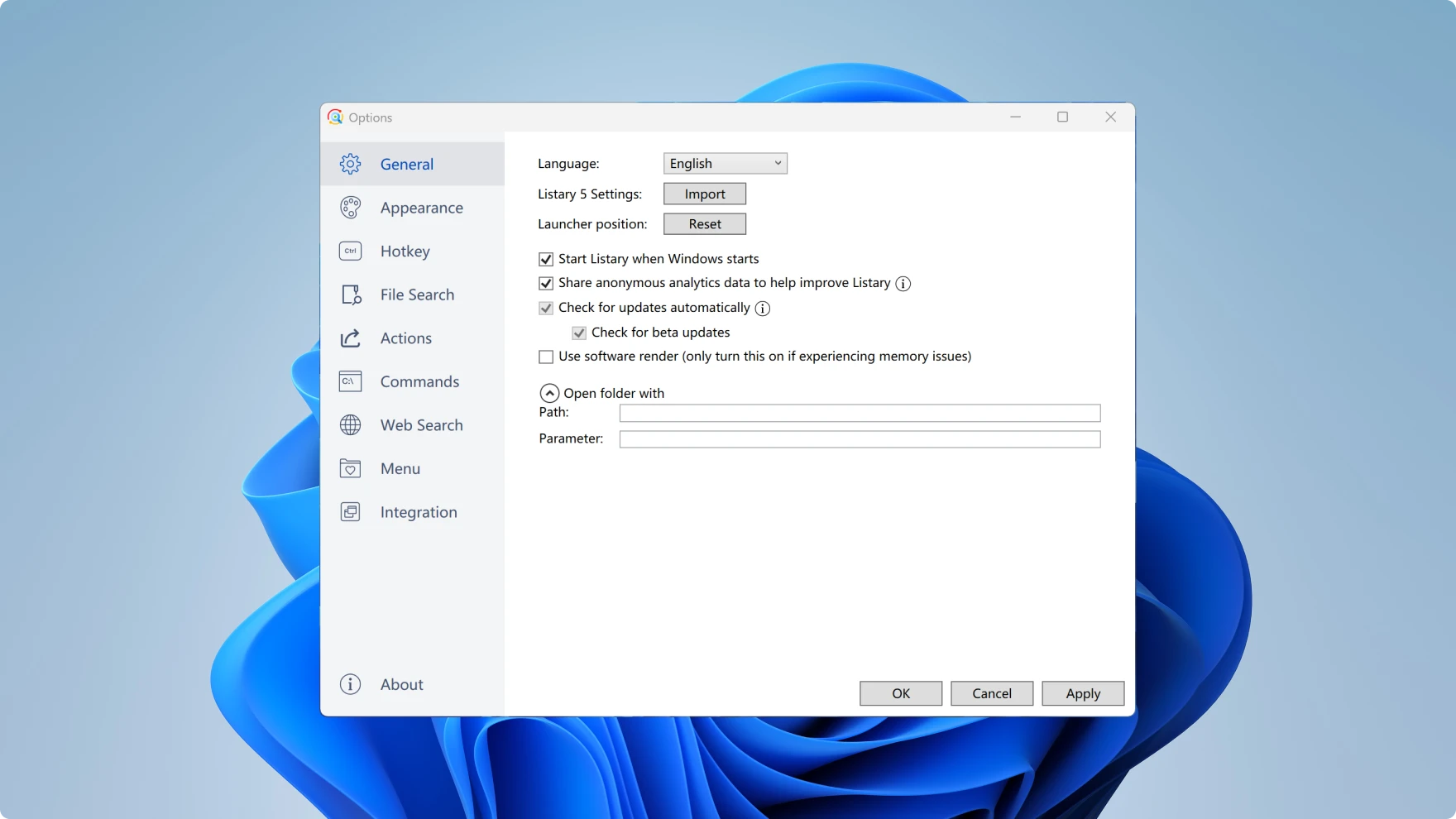
You can set up the following options:
- Language: Change the display language for Listary. This change won't affect the language support for the search function.
- Listary 5 Settings:If you have a configuration backup file (in JSON format) of Listary 5 Settings, you can import it through the
importbutton after installing Listary 6. - Launcher Position:The Listary search box can remember the position you dragged last time. You can reset the search box to the default position by using the
Resetbutton. - Start Listary when Windows starts: Automatically start Listary when Windows starts.
- Share anonymous analytics data to help improve Listary: Listary will not collect sensitive personal data. Please refer to our privacy policy for more details. Information collected: system memory, display DPI, used features (count only, no details)
- Check for Updates automatically/Check for Beta Updates: Check for new versions/new beta version automatically.
- Use software render (only turn this on if experiencing memory issues): Users who are using Intel integrated graphics cards and encountering memory problems can enable this option.
- Open Folder With: Listary will use Windows File Explorer by default. If you prefer using a 3rd-party file manager, specify its path and launch parameters here. The default launch parameter is
%1.
Example:
total commander can be set up like this:
- Path:C:\totalcmd\TOTALCMD64.EXE
- Parameter:/O /T "%1"
TIP
The path should be filled with the one where you have installed total commander by yourself.