Frequently Asked Questions
💎 Account and devices
How to manage devices online and retrieve my Listary Pro License?
Go to https://account.listary.com and log in using your email address. You can find your Listary Pro license and manage your activations as shown below.

How can I activate the Listary Pro license?
You can go to https://account.listary.com , access your Listary account, and then click "Activate License".
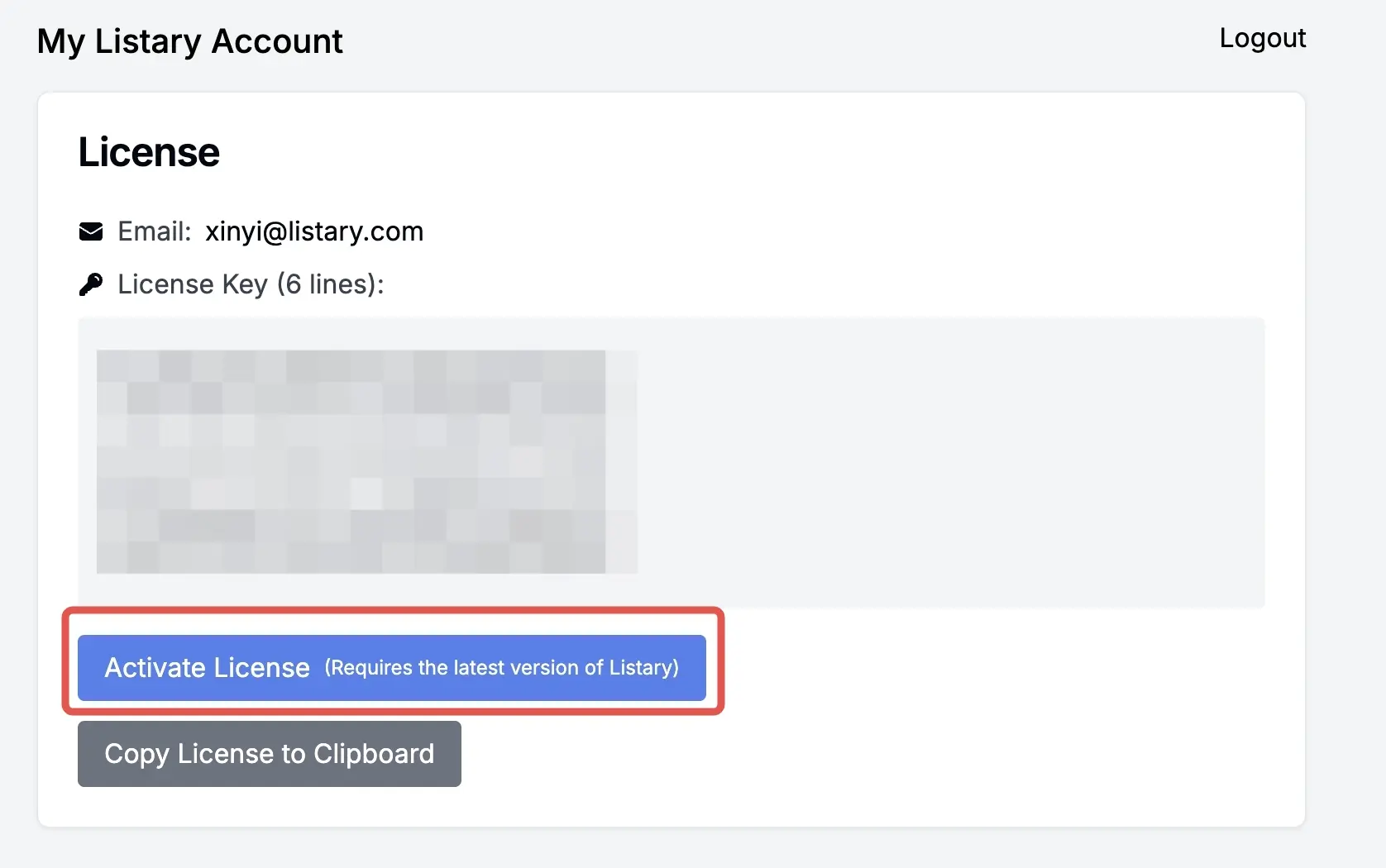
Alternatively, you can copy the license to the clipboard. Then double-click Ctrl to open the launcher. Search for opt to open the option "About - Enter your license", and enter your email and license.
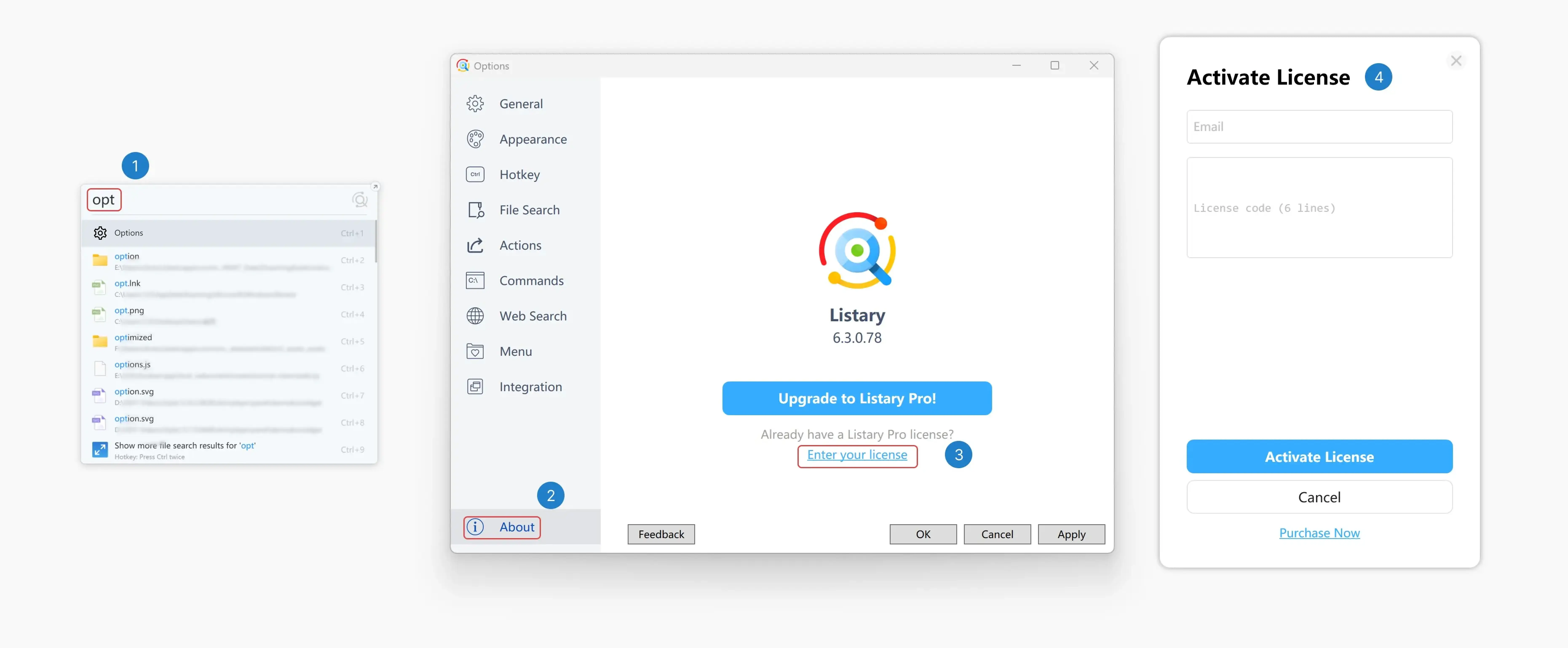
How to change my email address?
To request an email address change, please send an email to support@listary.com from your current registered email address. If you are unable to access your old email account, kindly include your purchase history or any documentation that can verify your ownership of the account. This will help us process your request efficiently.
Haven't received the registration code after purchase?
The registration code is sent immediately after your purchase is complete. If you haven't received it, it is likely that you provided an incorrect email address. Please contact support@listary.com for assistance in resolving this issue.
How to deactivate my old devices?
You can deactivate devices by navigating to "Options - About - Deactivate."

If you no longer have access to your devices, you can manage your devices online at https://account.listary.com. (for V6.3.0.69 and above)
Why did I receive a message that my Listary is counterfeit and downgraded to the Free Version?
Because we upgraded our anti-piracy mechanism. However, if your Listary Pro was gifted for various reasons, it might have been mistakenly flagged. Please contact support@listary.com for assistance.
Why did I receive a message that I've exceeded the device limit when I haven't?
Reinstalling Windows or changing hardware can sometimes cause the machine code to change. This may lead the system to recognize your computer as a new device, resulting in the message about the license being used on too many devices. You can manage your devices at https://account.listary.com.
If you believe your registration code has been compromised, please contact support@listary.com to change your email address.
Can I try the Pro?
You can upgrade to the latest version V6.3.2.88 to try the Index Network Drives feature.
💎 Export/import Setting
We will add a feature to support uploading settings. Stay tuned for updates.
How to migrate the configuration/settings in V6
You can manually migrate settings by copying and pasting the preferences.json file from C:\Users\%username%\AppData\Roaming\Listary\UserProfile\Settings\Preferences.json or, for older versions, from C:\Users\%username%\AppData\Roaming\Listary\UserData\Preferences.json.
Please follow the steps below:
- Exit Listary.
- Replace the existing preferences.json with your saved preferences.json.
- Restart Listary.
How to migrate the configuration/settings from V5 to V6?
Please follow the steps below:
Manually copy the configuration file from V5 located at
C:\Users\%username%\AppData\Roaming\Listary\UserData\Preferences.json.Import the configuration file to V6 by navigating to Options > General > Listary 5 Settings > Import.
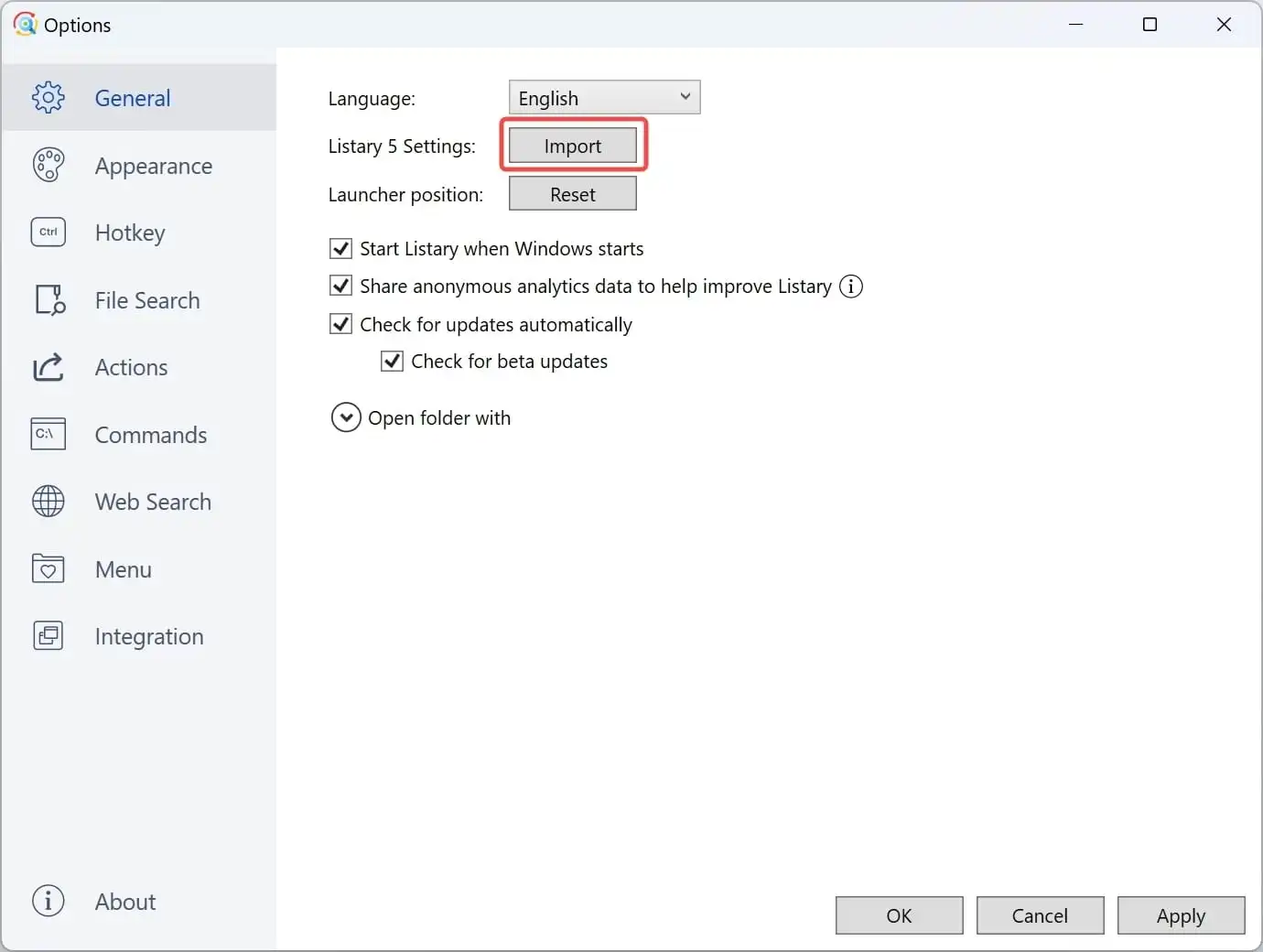
💎 Upgrading from V5
Why does Listary V6 not work on my computer?
Starting from V6, Listary only supports 64-bit systems and is compatible with Windows 10 and Windows 11. While Listary V6 might work on older versions of Windows, we cannot guarantee compatibility with each Listary update.
Listary V5 supports both 32-bit and 64-bit systems, and it is compatible with Windows XP and above. It might work on Windows 11, but we cannot guarantee compatibility with each Windows update.
Will V5 update in the future?
Sorry, Listary V5 will not receive any more updates. We highly recommend that you upgrade to V6. If you have Listary Pro for V5, you can upgrade to Listary V6 for free.
I am using V5. When I click "Check for Updates," why did I receive a message indicating that this is the latest version?
Since Listary V6 is coded from scratch, some functions are different. We removed some infrequently used features and added many great new ones. However, some removed functions are important to certain users. For now, we are not fully prepared to push V6 to all V5 users. When we are ready, we will push updates. If you are willing to try, we recommend that you manually upgrade to V6 at https://www.listary.com/download. V6 has millions of downloads and is highly praised by most users.
What's the difference between V5 and V6?
Dropped support for the old Windows list component (SysListView32) in third-party applications
Previous versions of Listary could search within lists that used SysListView32, as shown below. However, SysListView32 is becoming less common in software, and monitoring it globally can cause stability problems. Therefore, we have dropped support for it. If you use this function frequently in some software, you can submit a request on our forum. If many users support your request, we will consider adding individual support for that software.
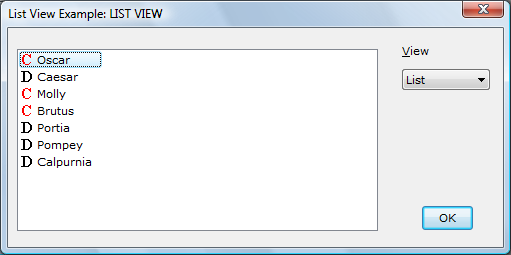
Migrated settings for "Options - Launch Apps" to smarter sorting
In V5, apps and paths (files and folders) were sorted separately, with apps listed first and paths listed afterward. In V6, apps and paths are sorted together based on frequency and accuracy. Therefore, custom app settings are no longer necessary in V6.
Migrated settings for "Options - Projects" to "Options - File Search - Filters"
You can add Project paths to "Search in" under Filters and use keywords to search for files and folders within those paths, just as before.
Removed Toolbar in Launcher
The Toolbar in the launcher was removed in V6. However, we are considering adding it back in the future in a more user-friendly way.
💎 Troubleshooting
Please upgrade to the latest version to improve stability.
I can't open Listary
If you are experiencing issues opening Listary, consider the following potential causes:
Blocked by Antivirus Software:
Solution: Try reinstalling Listary. Ensure that your antivirus software allows the installation and running of Listary.
Unsupported Windows Version:
Starting from V6, Listary supports 64-bit systems and is compatible with Windows 10 and Windows 11. While Listary V6 might work on older versions of Windows, we cannot guarantee compatibility with each Listary update.
Listary V5 supports both 32-bit and 64-bit systems and is compatible with Windows XP and above. It may work on Windows 11, but we cannot guarantee compatibility with each Windows update.
Listary can't find the files I'm searching for
If Listary is not locating the files you are searching for, please follow these troubleshooting steps:
Upgrade to the Latest Version:
Check Indexing Priorities:
Make sure your files are not under the "Do not index" priority. Navigate to Options -> File Search -> Priorities.
"Do not index" means that Listary will not index these files, making them unsearchable.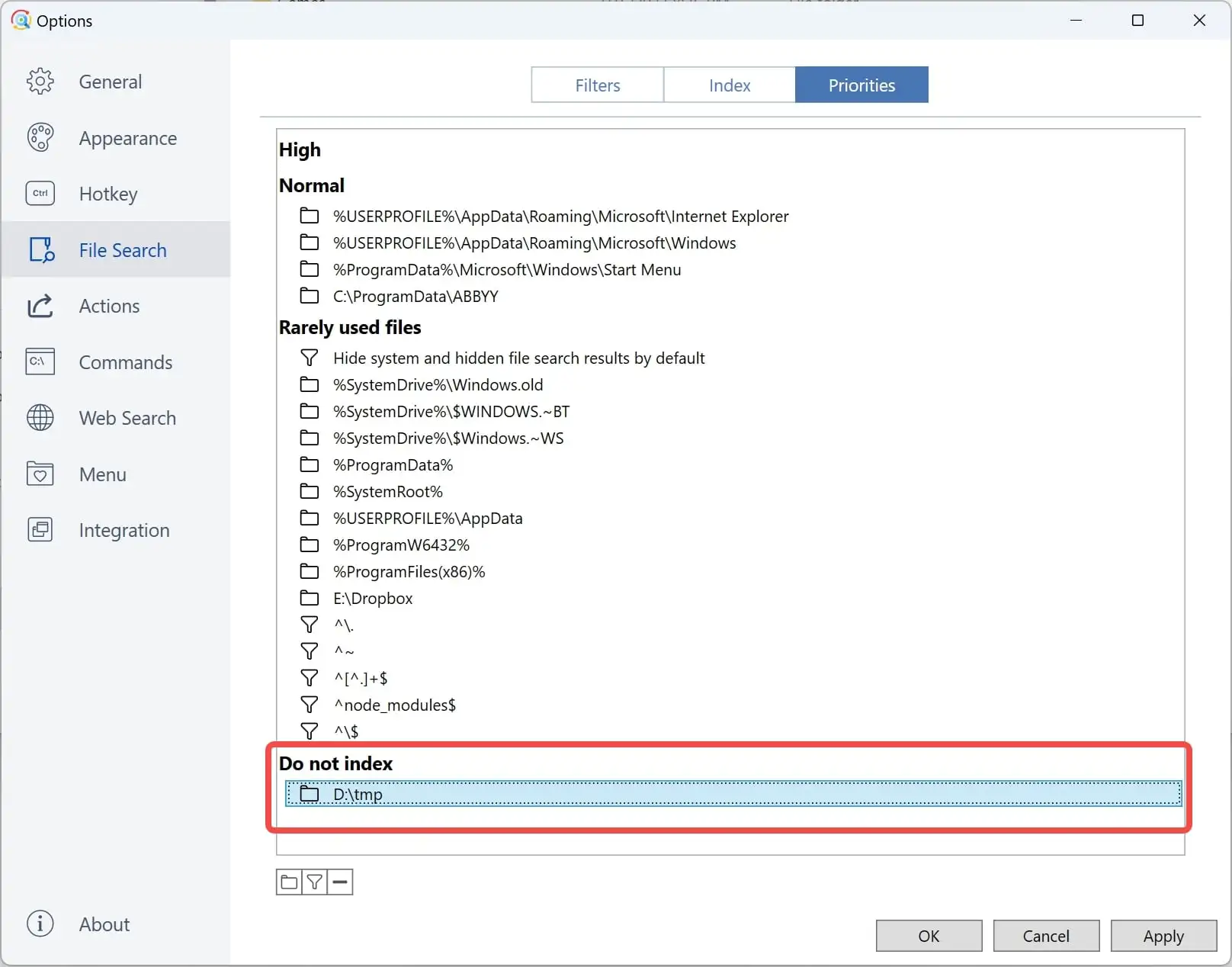
Enable "Rarely Used Files":
Turn on the "Rarely used files" toggle if the files might be categorized under "Rarely used files".
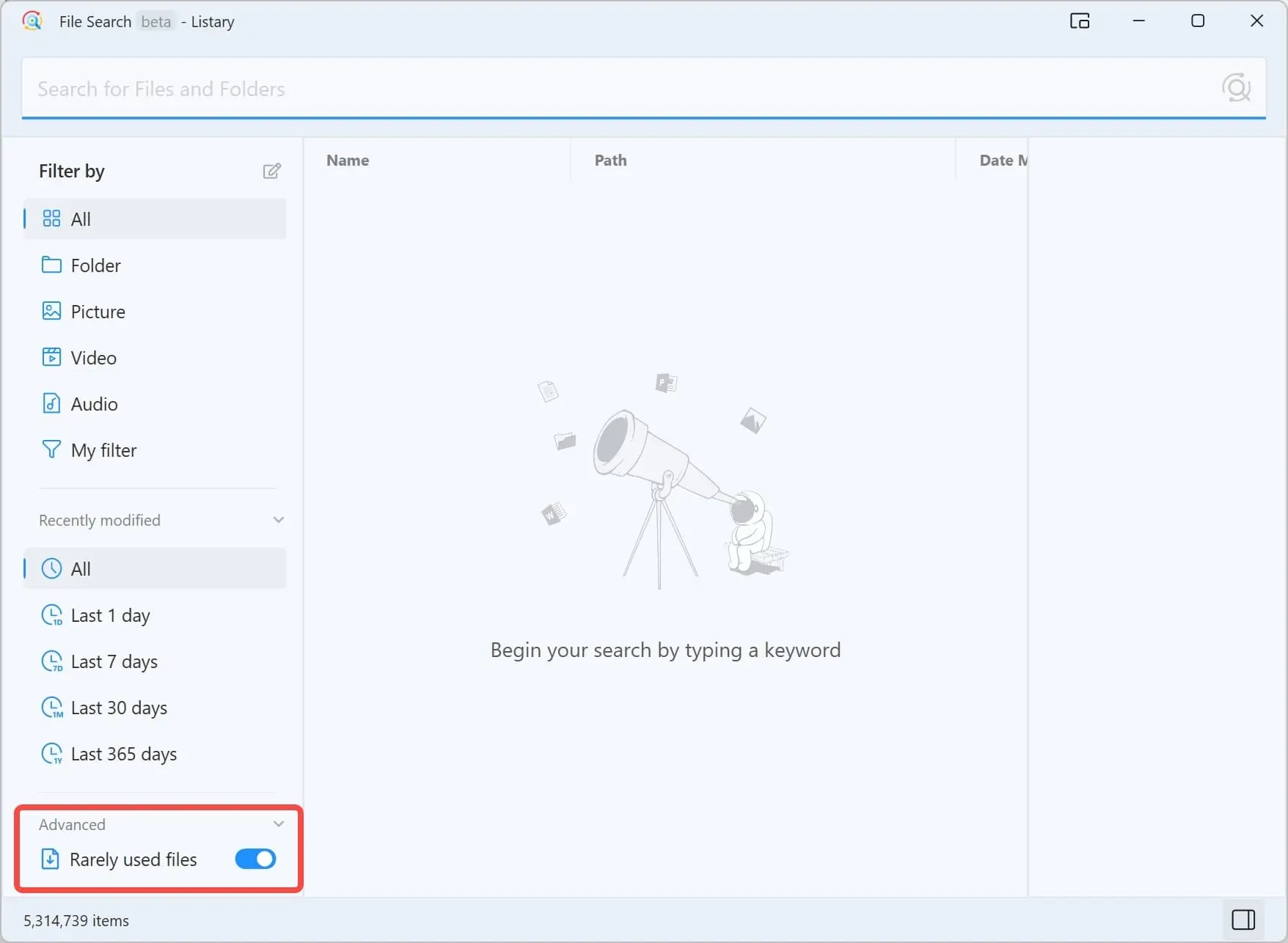
Export and Send Log for Support:
If you still can't find the files, follow these steps to export the log and contact support:
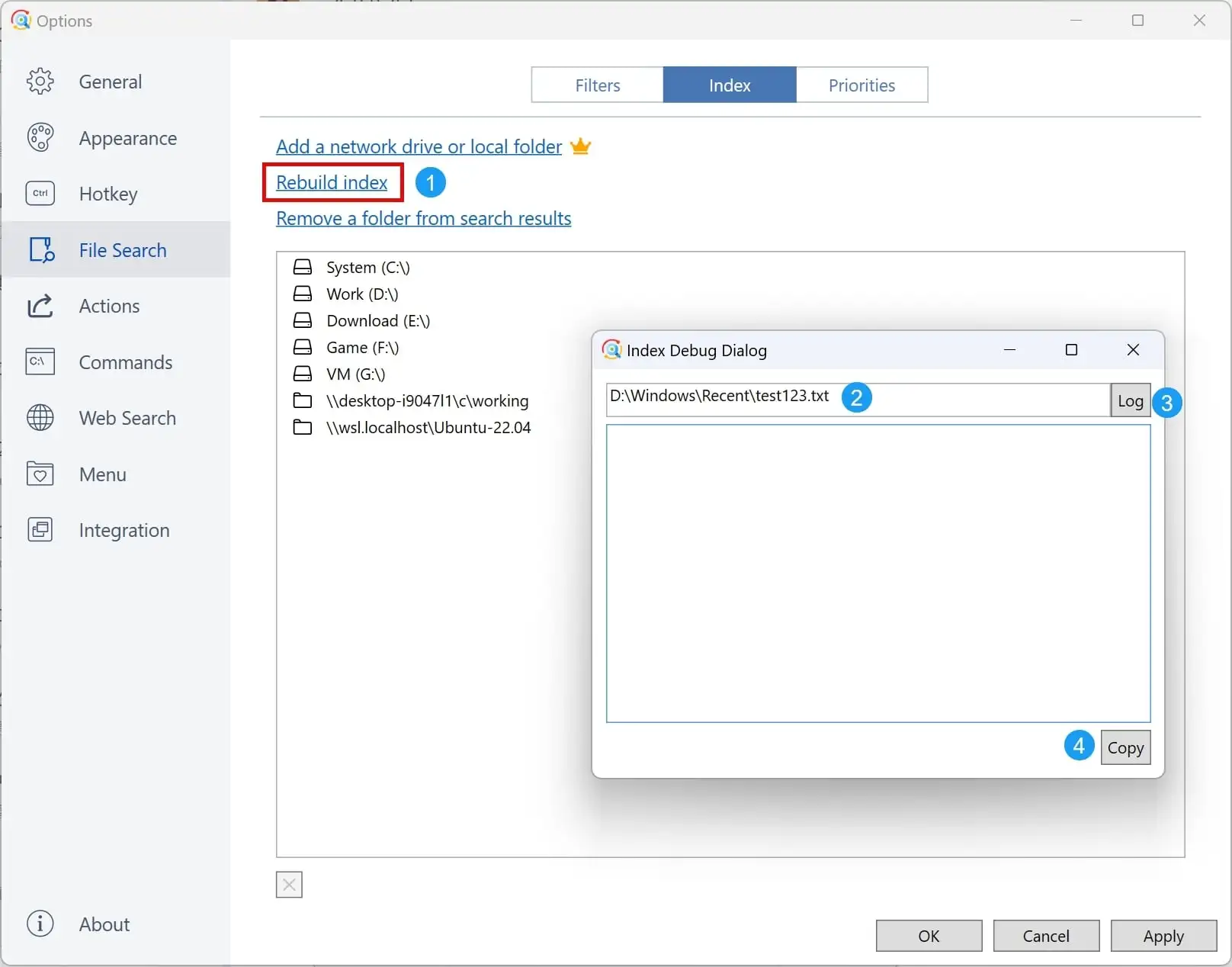
- Open Options -> File Search -> Index and Right-click "Rebuild index" to open the Index Debug Dialog.
- Enter the full path of the files.
- Click "Log".
- Click "Copy" to export the log.
- Send the log to support@listary.com. Be sure to include the version number in your email.
Listary can't find the files under network folders
If Listary is unable to locate files in network folders, it might be because the indexing is not yet complete. Indexing network drives differs from indexing local NTFS files. To index network drives, Listary must access folders layer by layer, which can significantly slow down the indexing process if there are many files or deep folder structures.
Before indexing is complete, the "Last Update" will display "Never." Once indexing is complete, it will show a specific time, as shown in the image below:
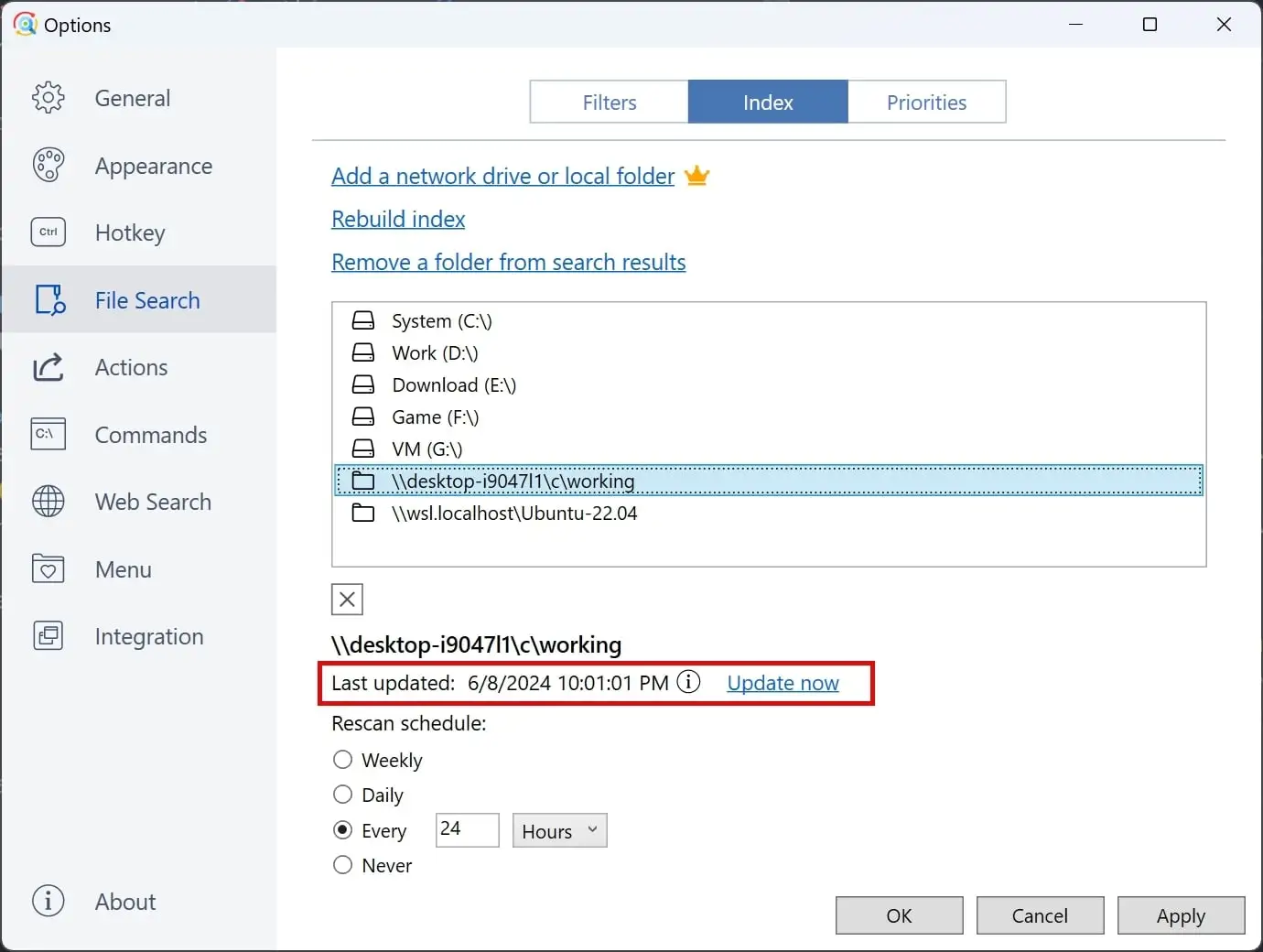
If the indexing process takes too long, you can try the following solutions:
- Upgrade to V6.3.0.77 or above.
- Index a Single Folder: Only index one folder (the last level folder containing only files and no subfolders) to ensure this feature works correctly. Normally, if there are no subfolders, the indexing speed is very fast, typically within a few seconds. If even a single folder cannot be indexed, please email support@listary.com.
- Index Only Important Files: Avoid indexing a large number of unnecessary system files.
We are currently restructuring the network drive indexing feature to support searches even before indexing is complete. Please stay tuned for updates.
I can't use quick switch
Listary only supports Windows native file dialogs (e.g., Windows Office, Notepad). Normally, a Listary search box appears below the file dialog, as shown below:
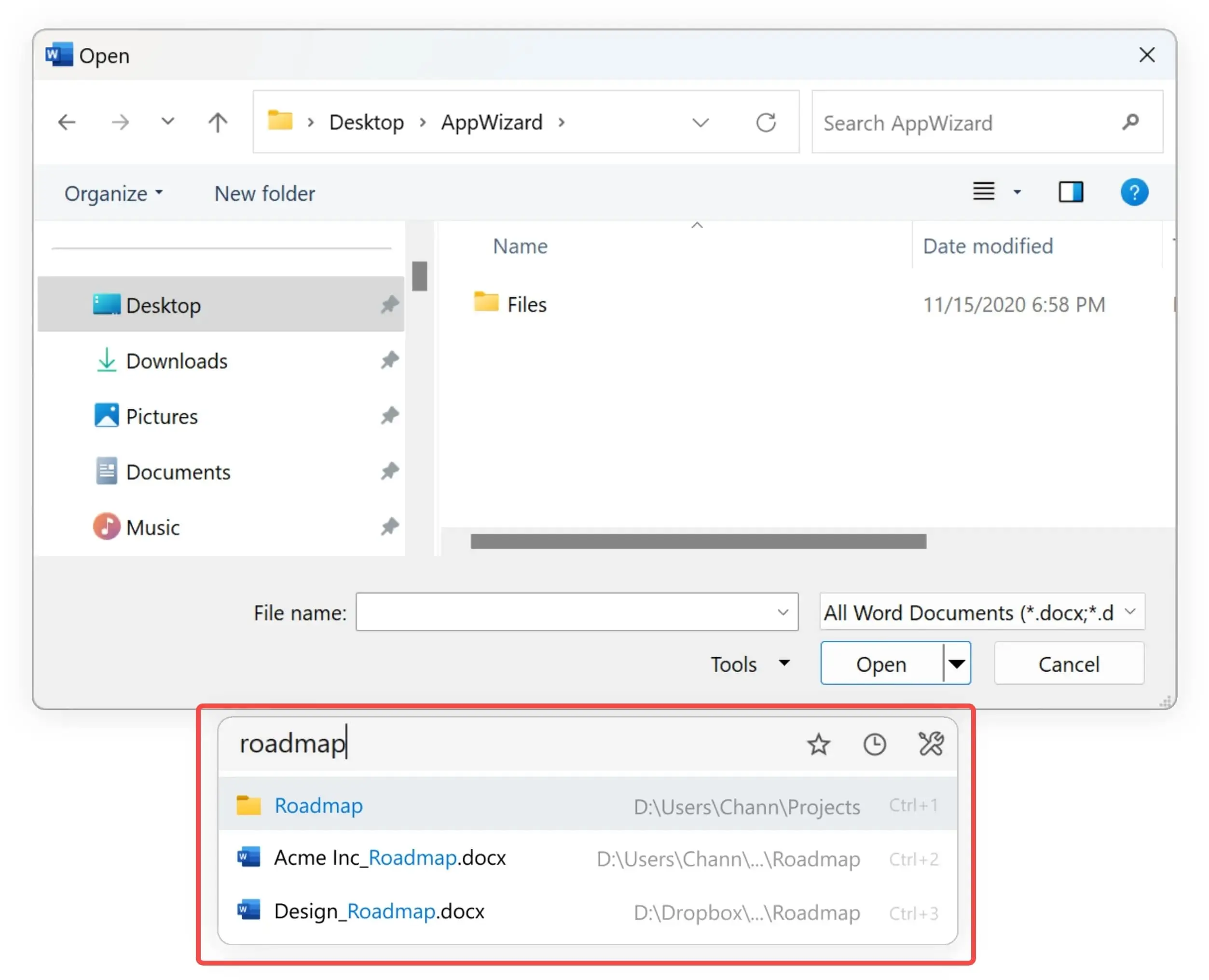
Many third-party software applications use custom file dialogs, causing Listary's Quick Switch to be unavailable in these applications unless specifically adapted by Listary. Currently, Listary supports Quick Switch for the following third-party software:
- Bandizip
- AutoCAD
- WinRAR Extract dialog
- WPS File Dialog
How to Fix High Memory Usage Issues?
We recommend upgrading to version V6.3.1.83 beta or later, as this version has resolved many memory-related issues. Upgrading might directly fix your problem.
If the issue persists after upgrading, there are usually two main causes of high memory usage:
Memory usage is directly related to the number of files on your computer. The more files you have, the higher the usage. For example, a new computer with only system files might use around 100 MB of memory, while a system with 6 million files could use up to 600 MB. When no searches are being performed, memory will automatically be released after a short time. Even with 6 million files, it can drop back down to around 200 MB.
A rendering bug in the Intel integrated graphics driver — This can cause memory usage to spike abnormally, such as exceeding 1 GB and staying high. To address this, go to Options → General Settings → Use Software Rendering (disabled by default) and enable it to turn off hardware rendering acceleration, avoiding issues related to Intel’s integrated GPU driver. Keep in mind that disabling hardware acceleration may cause slight lag.
If you believe the memory usage is still unreasonable, please email us at support@listary.com with details about your system’s file count and memory usage. We’ll help you troubleshoot and resolve the issue.
Why can't I find any of my files? File count shows as 0
If you encounter issues such as the GRPC error popup shown below, missing search results, the file count showing “0,” or frequent background crashes of Listary, please upgrade to version V6.3.5.93 beta or later. This update completely resolves all such problems.

How to Completely Reinstall Listary?
If you're experiencing frequent crashes (such as gRPC errors), a simple uninstall might not resolve the issue. You can try the following steps for a clean reinstall, which removes all configurations and cached data:
Right-click the Listary tray icon in the bottom-right corner of your desktop and select "Exit".
Uninstall Listary
Open the Start Menu → Search for "Add or remove programs" → Find and uninstall Listary
Or go to Listary's installation folder and run the unins000.exe uninstaller
Open File Explorer and delete the following folder:
C:\Users\%username%\AppData\Roaming\ListaryFinally, download and reinstall the latest version of Listary from the official website: https://www.listary.com/download