Integration
Right-click the Listary tray icon and go to Options -> Integration
Listary enhances Windows components and third-party software, such as Type directly to Search, Menu, and Quick Switch. If you do not wish to use these enhancements or if they cause conflicts, you can turn them off in Integration.
Third-Party software adapted by Listary
Listary has specifically adapted to the following third-party software and Windows components. To avoid using specific enhancements, you can select the item from the list and uncheck Listary's enhancements for that item.
| Windows Components | Third-party Software |
|---|---|
| File Explorer | Files |
| Desktop | Total Commander |
| File dialog | Directory Opus |
| Folder dialog | FreeCommander |
| XYplorer | |
| xplorer2 | |
| Bandizip | |
| AutoCAD | |
| WinRAR Extract dialog | |
| OneCommander | |
| WPS File Dialog | |
| Explzh |
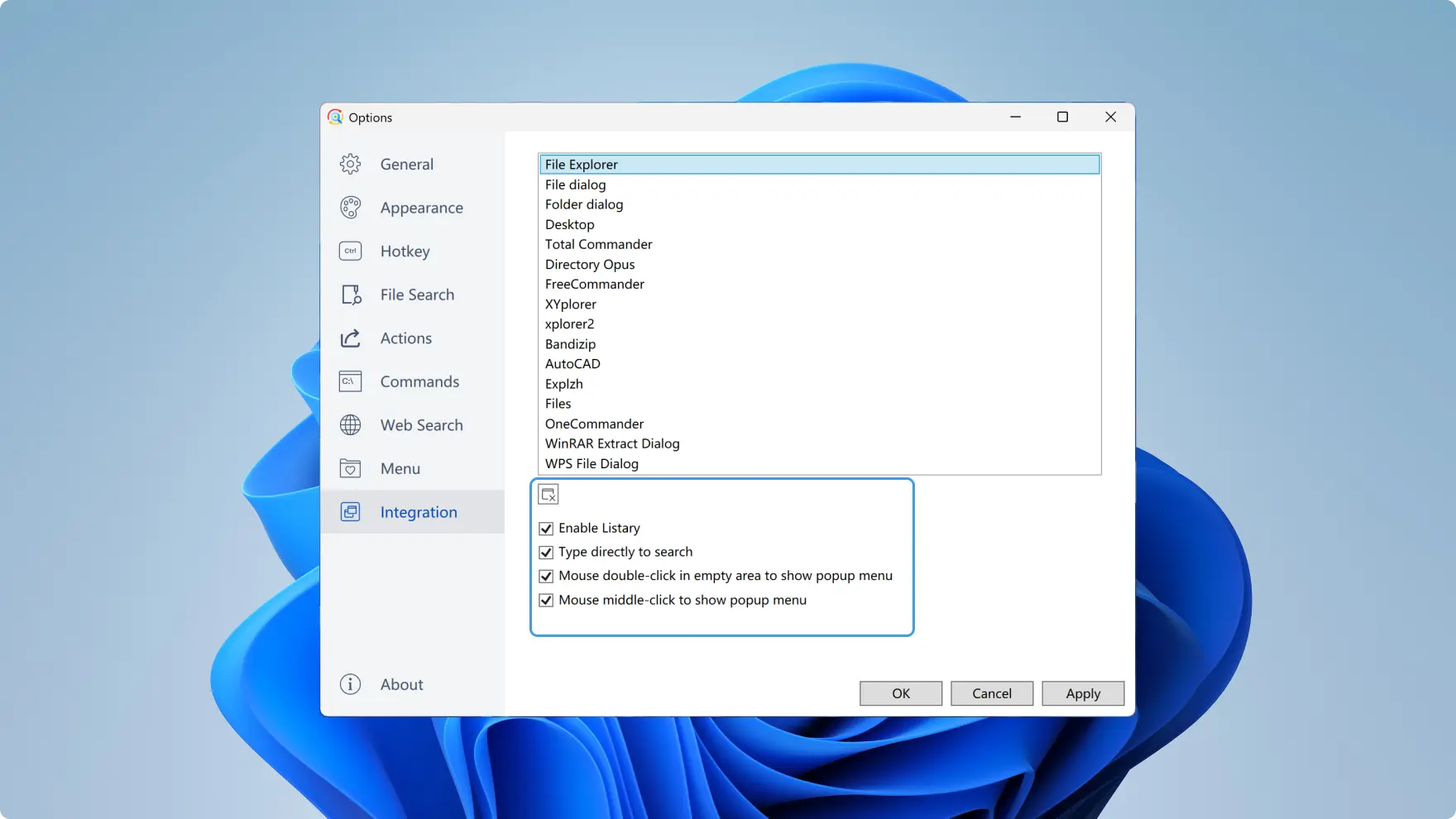
Listary can provide the following enhancements for Windows components or third-party software:
- Enable Listary: Enable all of Listary's enhancements, including quick switch
- Type directly to search: Type directly to search in File Explorer/ 3rd-party file manager
- Mouse double-click in empty area to show popup menu: Pop up the menu by double-clicking in empty area
- Mouse middle-click to show popup menu: Pop up the menu by middle-click
Conflicts with Third-party Software
Some third-party software uses Windows components, such as the File Dialog component when saving/opening files. If you experience conflicts between Listary and third-party software, click the button at the bottom left. Add the conflicting software to the list to deactivate it.
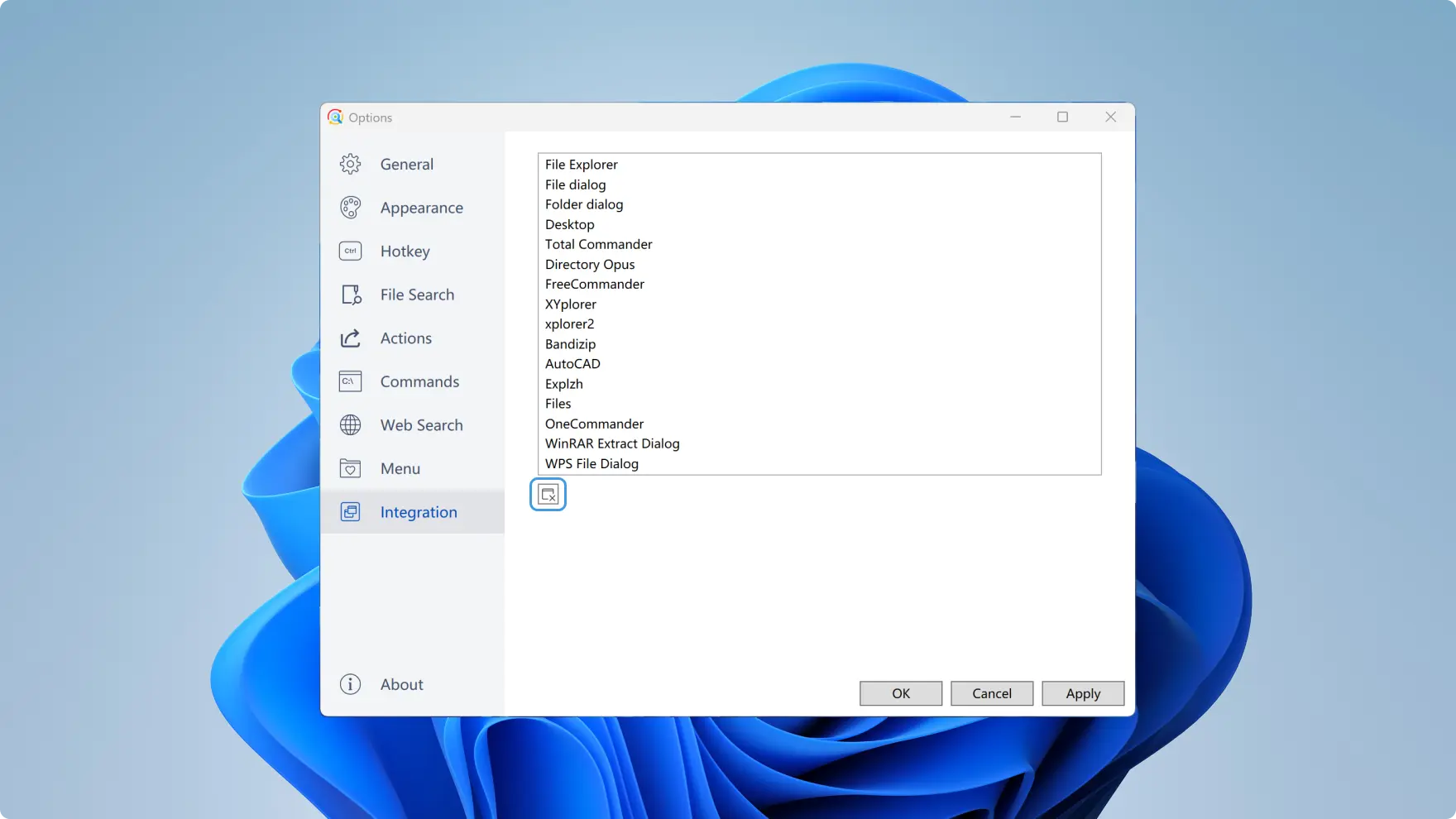
For example, if there is a conflict between Google Chrome and Listary, click the button at the bottom left of the list and add the "chrome.exe" file. This setting ensures that you won't trigger Listary in Google Chrome.